Vue.js에서 S3버킷으로 파일 업로드 하기
Uploading files to S3 bucket using Vue.js and AWS Cognito
전체 과정 요약
-
퍼블릭 액세스가 가능한 사진을 저장할 S3 버킷을 만든다
-
S3 버킷에 접근 가능하도록 AWS Cognito를 사용해서 자격증명 풀을 만들고 알맞은 권한을 생성해준다
-
Vue.js를 통해 S3로 이미지 파일을 업로드 한다
S3 버킷 생성 및 설정
- S3에서 새 버킷을 생성한다 - 모든 값은 default로 두고 block all public access 라는 부분만 체크 해제하고 버킷을 생성한다
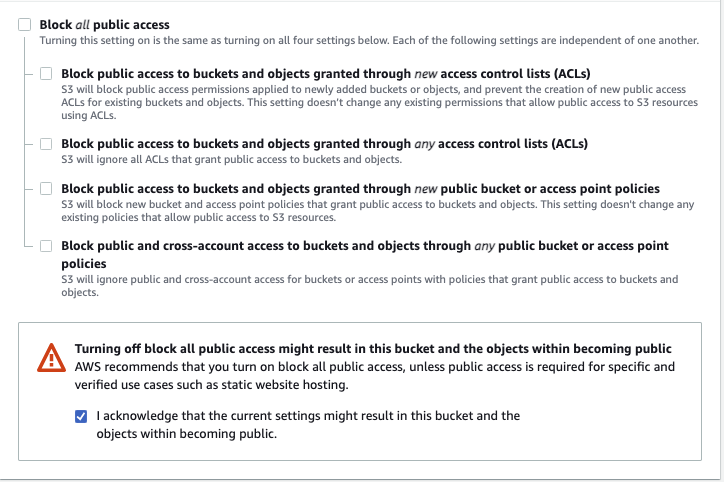
-
아래 CORS Configuration Code를 복사해서 S3 –> CORS 편집기에 붙여넣는다
replace with website url 이라고 되있는 부분만 실제 파일을 업로드할 웹사이트의 주소를 넣으면 된다
[
{
"AllowedHeaders": [
"*"
],
"AllowedMethods": [
"PUT",
"POST",
"DELETE"
],
"AllowedOrigins": [
"<replace with website url>"
],
"ExposeHeaders": []
},
{
"AllowedHeaders": [
"*"
],
"AllowedMethods": [
"PUT",
"POST",
"DELETE"
],
"AllowedOrigins": [
"<replace with website url>"
],
"ExposeHeaders": []
},
{
"AllowedHeaders": [],
"AllowedMethods": [
"GET"
],
"AllowedOrigins": [
"*"
],
"ExposeHeaders": []
}
]
코드 출처: https://docs.aws.amazon.com/sdk-for-javascript/v2/developer-guide/cors.html
Cognito 자격증명 생성 및 설정
- 새 자격 증명 풀 만들기를 클릭한다
- 인증되지 않은 자격 증명을 체크한다 (이 부분이 웹사이트를 통해 접속자가 접속했을때 s3버킷에 업로드를 할 수 있도록 한다)
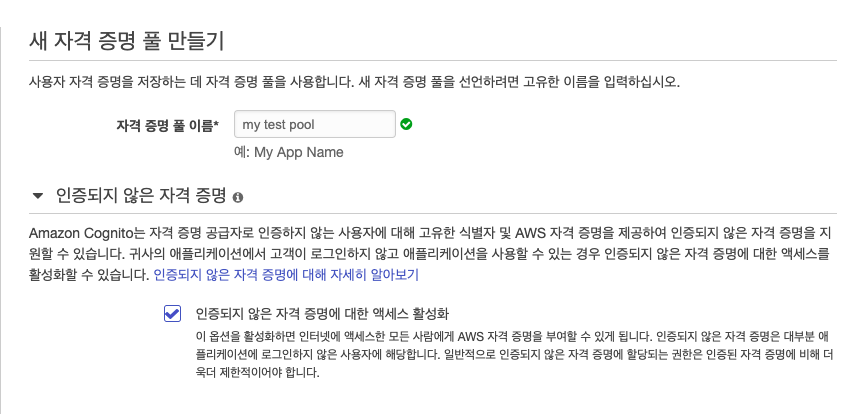
-
다음 페이지에서 세부 정보 보기를 열어 Unauthenticated Role의 정책을 다음과 같이 편집한다
Resource 밑에 bucket_name 에 실제 버킷 이름을 넣어준다
{
"Version": "2012-10-17",
"Statement": [
{
"Effect": "Allow",
"Action": "s3:*",
"Resource": [
"arn:aws:s3:::<bucket_name>",
"arn:aws:s3:::<bucket_name>/*"
]
}
]
}
코드 출처: https://docs.aws.amazon.com/sdk-for-javascript/v2/developer-guide/s3-example-photo-album.html
Vue.js에서 파일 업로드 기능 구현
- Vue에서 aws sdk를 설치해준다
npm install aws-sdk --save
- components –> HelloWorld.vue에서 파일을 선택할 버튼과 올릴 버튼을 만들어준다.
<template>
<v-container>
<h1>파일 업로더</h1>
<input id="file-selector" ref="file" type="file"
@change="handleFileUpload()">
<v-btn @click="upload" color="primary">업로드</v-btn>
</v-container>
</template>
- 파일 업로드를 위한 method들을 생성
<script>
import AWS from 'aws-sdk'
export default{
// 변수 선언
data () {
return {
file: null,
BucketName: '<bucket_name>',
bucketRegion: '<region>',
IdentityPoolId: '<identity pool id>'
}
},
methods: {
// 파일 선택 메소드
handleFileUpload() {
this.file = this.$refs.file.files[0]
console.log(this.file, "파일이 선택 되었습니다")
},
// 파일 업로드 메소드
upload() {
AWS.config.update({
region: '<region>',
credentials: new AWS.CognitoIdentityCredentials({
IdentityPoolId: '<identity pool id>'
})
});
// 업로드 될 s3 버킷 지정
const s3 = new AWS.S3({
apiVersion: '2006-03-01',
params: {
Bucket: '<bucket name>'
}
})
// 파일 업로드
let photoKey = this.file.name
s3.upload({
Key: photoKey,
Body: this.file,
ACL: 'public-read'
}, (err, data) => {
if(err) {
console.log(err)
return alert('There was an error: ', err.message);
}
alert('Successfully uploaded photo.');
console.log(data)
})
}
}
}
</script>
- 실제 s3 버킷에 사진이 성공적으로 들어갔는지 체크한다.
